This guide has been written using AI. This warning will be removed once its contents have been checked over by a human.
Deployment Walkthrough in LiveCode Create
Once you’ve built and tested your app, it’s time to deploy it. Deployment packages your app and makes it ready for use on different platforms, such as Web, Desktop, or Mobile.
This guide provides a step-by-step walkthrough of the deployment process in LiveCode Create, ensuring your app is ready to go live.
What is Deployment?
Deployment in LiveCode Create is the process of preparing your app for public use. During deployment:
- Your app is packaged with all its required assets and settings.
- The app becomes accessible on your chosen platform (e.g., Web, Desktop, Mobile).
- You receive a live URL for web-based deployments to share with others.
Steps to Deploy Your App
1. Check Your App Settings
Before deployment, ensure all your settings are in place:
- Click the Settings Cog in the Left Toolbar to open the project settings.
- Navigate to the Publishing Section.
Key Settings to Verify:
- App Name: Make sure your app name is correct.
- Version Number: Set a version number (e.g., 1.0.0).
- Platform Targets: Choose where you want to deploy:
- Web
- Desktop (Windows, macOS, Linux)
- Mobile (iOS, Android)
Example Settings:
"appName": "My Responsive App",
"version": "1.0.0",
"platforms": ["Web", "Desktop"]
2. Test Your App in Preview Mode
Before deploying, use Preview Mode to test your app in its target environment:
- Click the Preview Button at the top-right corner of the App Building Environment.
- Your app will run in a live preview mode.
- For the Web Version: The app opens in a browser window.
- For the Desktop Version: The app runs on your desktop.
Tip: Test your app across different breakpoints (mobile, tablet, desktop) to ensure everything works as expected.
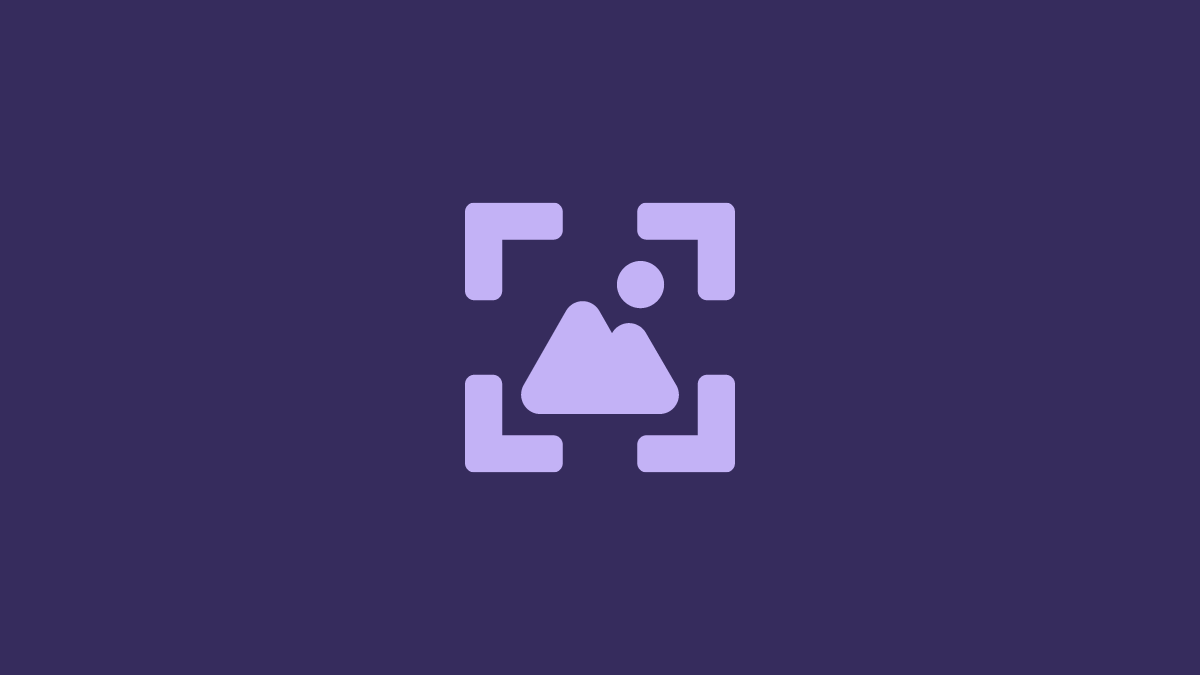
3. Prepare for Deployment
To prepare for deployment:
- Save Your Project: Ensure all recent changes are saved.
- Click File > Save Project or use the Save Button in the toolbar.
- Check for Errors: Review workflows and scripts to make sure there are no errors.
- Use Run Mode to test key functionality like Actions, Databinding, and navigation.
4. Start the Deployment Process
- Click the Deploy Button at the top-right corner of the App Building Environment.
- Choose your Target Platform(s) (Web, Desktop, Mobile).
For Web Deployments:
- LiveCode Create will build your app and generate a Live URL.
- You can share this link with others to access your app directly.
Example Output:
https://myapp.livecodecreate.io/your-app-name
For Desktop Deployments:
- Select your operating system(s): Windows, macOS, or Linux.
- The app will be packaged as an executable file ready to download and run.
For Mobile Deployments (Future Release):
- Once available, select iOS or Android.
- The app will be built as an installable package (e.g.,
.apkfor Android).
5. Share Your Deployed App
Once the deployment process is complete:
- For Web: Share the Live URL with others.
- For Desktop: Share the packaged app file (e.g.,
.exe,.dmg,.appimage).
Troubleshooting Deployment
If you encounter any issues during deployment:
- Check for Missing Assets: Ensure all images, icons, and media files are included in your project.
- Verify Scripts and Actions: Review workflows and scripts for errors.
- Platform Compatibility: Ensure you’ve selected the correct platform for your target audience.
Best Practices for Deployment
- Test Before You Deploy: Always use Preview Mode to test your app thoroughly.
- Keep Settings Updated: Make sure your app name, version, and platform targets are correct.
- Optimize Performance: Check for unnecessary widgets, images, or scripts that could slow down your app.
- Deploy Regularly: Regularly deploy and test updates to ensure everything works as expected.
Conclusion
Deploying your app in LiveCode Create is quick and straightforward. By following this walkthrough, you can prepare your app, test it, and make it available to users on the Web or other platforms. Whether you’re sharing a live URL or packaging an app for desktop, LiveCode Create ensures your app is ready to shine.
For further learning: